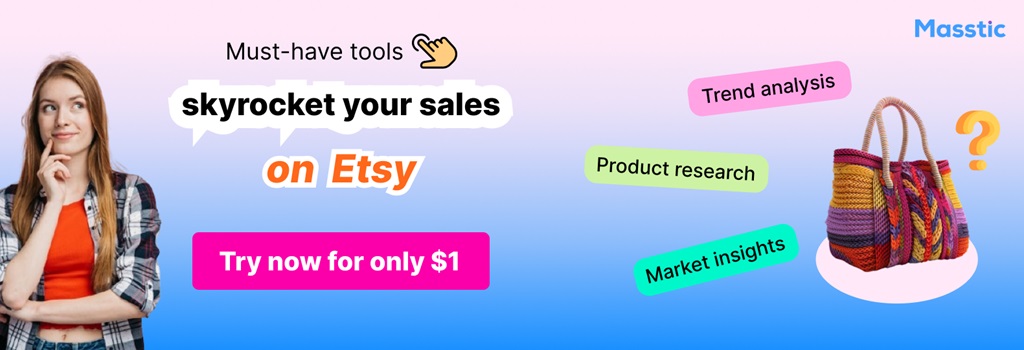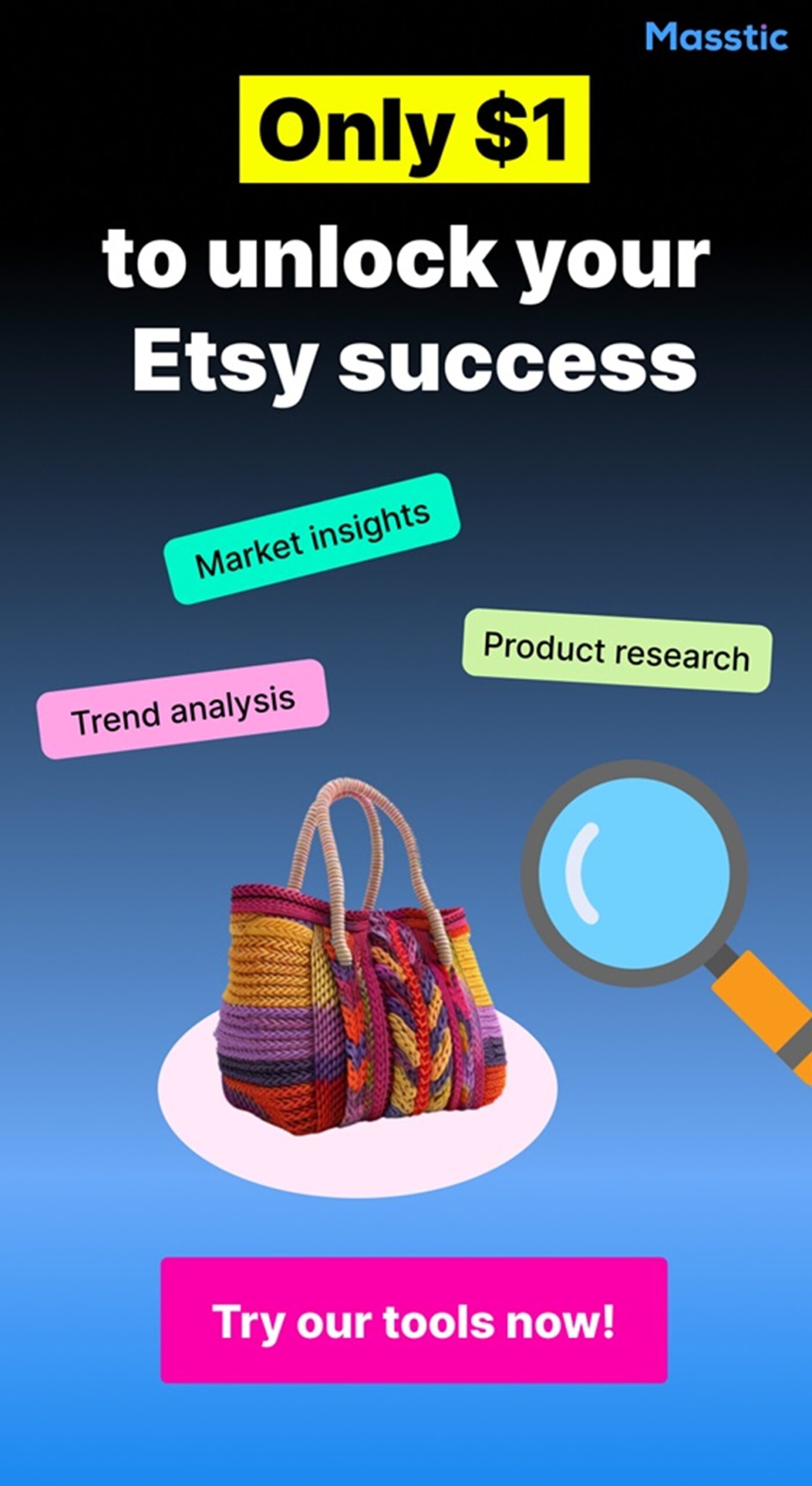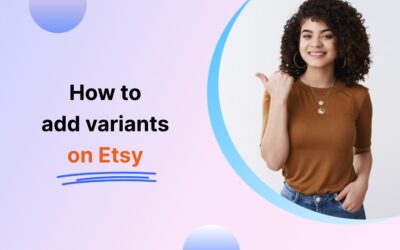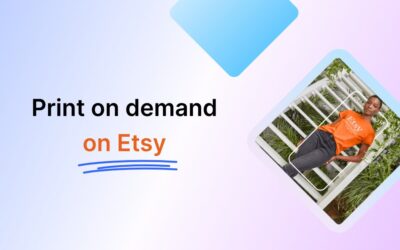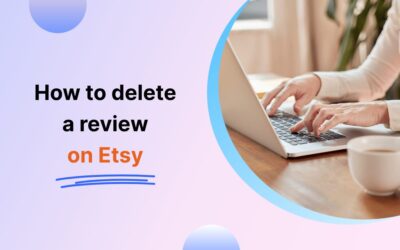How To Find Drafts On Etsy: Step-to-step Guide
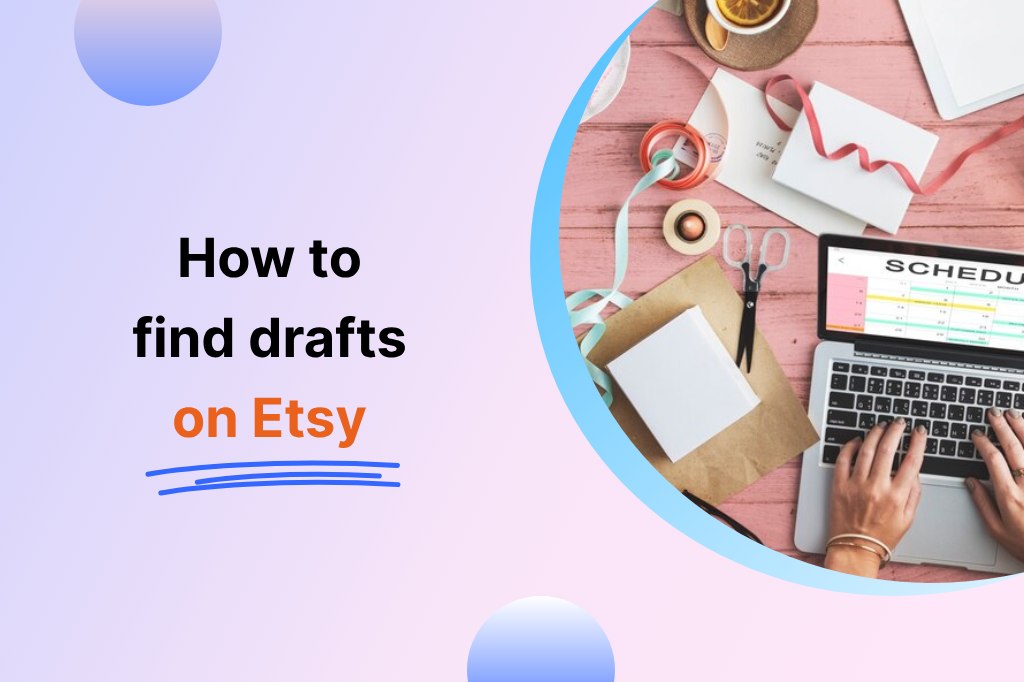
If you are looking for a solution on how to find drafts on Etsy, then read further on this post. There is nothing more valuable to many sellers than Etsy’s draft listings, which enable sellers to prepare, arrange, and fine-tune proposed listings before making them available to the public. Whether it’s a new collection, an SEO update, or planning for seasonal items, draft listings are useful for sellers to be ready beforehand. It will now guide you on where to find draft listings on Etsy and your drafts in order to maintain efficient shop operations.
1. What is an Etsy Draft Listing?
The ‘draft listings’ option at Etsy allows creating and saving the product listings that are not published for buyers to see. This aspect is very useful when it comes to mapping out what your shop needs to offer in terms of products.
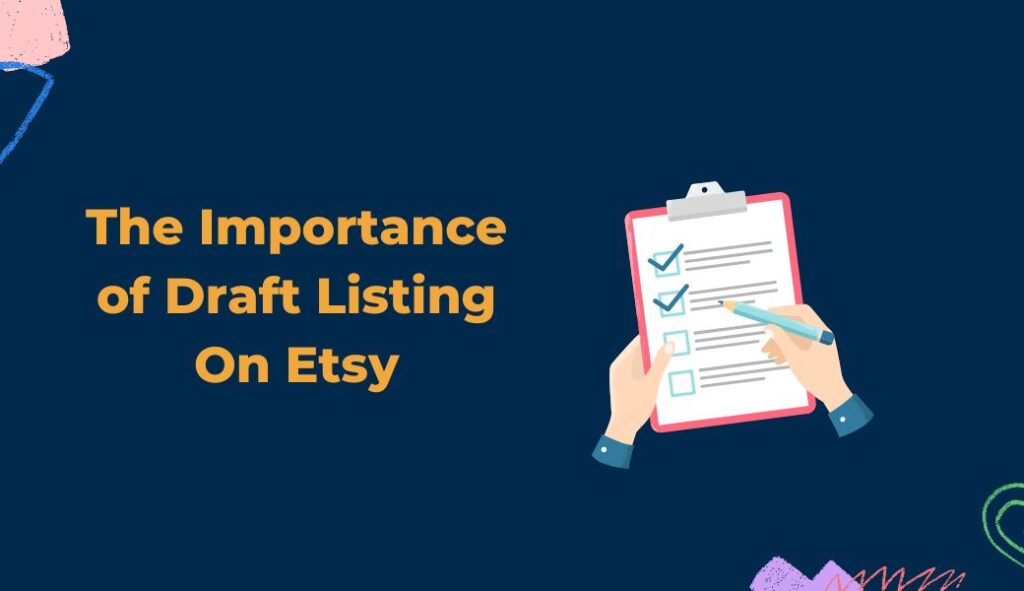
Why You Might Use Draft Listings:
-
- Product Planning: It is used to script new product lines before the actual launching process begins. Drafts allow you to prepare multiple listings in a set and post them at once for a better time effect.
- SEO Optimization: Draft listings can be used to resume keyword research and optimize the titles and descriptions, fine-tune SEO aspects without putting the actual listings online.
- Error Reduction: Drafts help to prevent mistakes; you can always check the description, tags, and price once more before making the post live.
- Seasonal Releases: Draft listings can be useful during seasonal sales or when offering products for a holiday. Write them in advance and release them when they will be most effective.
- Product Variations: Regarding the products with variations (sizes, colors, etc.), drafts are helpful in creating a main list that can be copied and altered so that each option will look alike.
Learn more about how you can increase your Etsy shop’s search visibility in the following comprehensive guide on How to optimize Etsy SEO.
2. How to Find Draft Listings on Etsy In 4 Easy Steps
To know where to find draft listings on Etsy, follow these steps:
-
- Step 1: Log in to your Etsy account.
- Step 2: Open the Shop Manager from the main menu.
- Step 3: Select Listings in the left-hand menu within the Shop Manager.
- Step 4: Filter by Drafts in the menu to view all saved drafts.
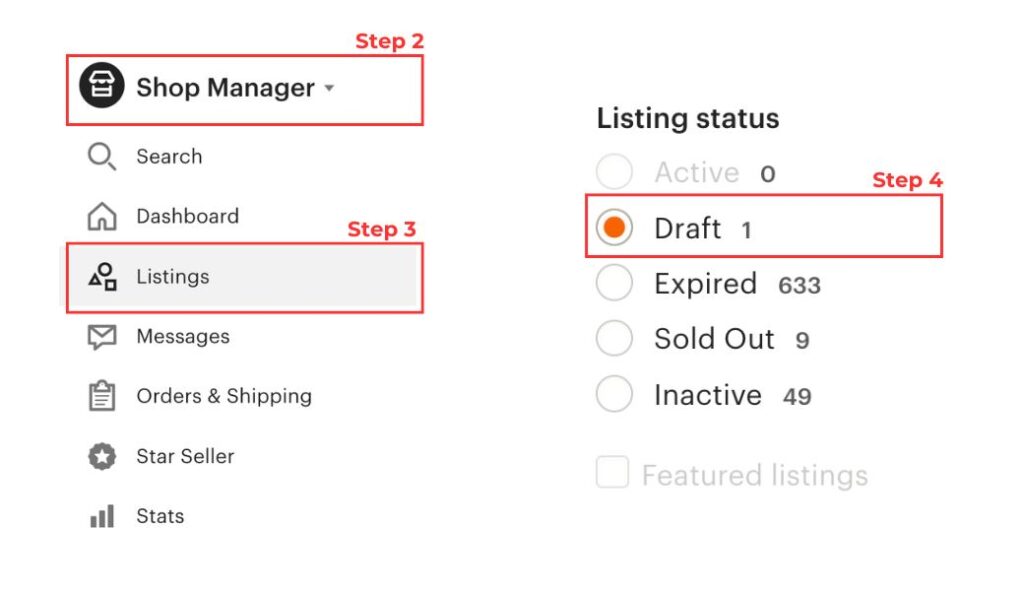
When you click “Drafts”, all the listings saved with this status will be shown. This method helps in the easy retrieval of your drafts to work on them or publish them whenever you feel like.
3. Managing Draft Listings Effectively
Managing the drafts should be efficiently done to make sure that your shop is well-managed and equipped for the launches. Here are a few tips:
-
- Naming Conventions: Establish a protocol of nomenclature for drafts so that you can tell which is the upcoming collection, seasonal, or anything that may need further tweaking.
- Frequent Updates: Often look into your drafts to enable accurate updates of all the details, such as price, tags, among others, and description. This is especially helpful if you frequently tweak your SEO or make frequent changes seasonally.
- Batch Processing: If you are launching a collection, you may want to write all the listings at one time. It helps you post multiple listings at once, which reduces the level of adjustments made closer to the time of posting.
- Visuals Optimization: A powerful tip worth using in an actual assembly is adapting the product pictures in the draft stage. In order to attract customers, clear, beautiful photos that provide the necessary angles of the products are crucial.
Draft listings are also helpful when you have release events since all the listings can be prepared in advance to be issued simultaneously.
Draft listings pose a good opportunity if properly managed, as they assist in the organization of the shop and easy product launch. Follow these steps to easily edit your draft listings:
3.1 How to Edit Draft Listings
To edit a draft listing, follow these steps:
-
- Go to Shop Manager, select Listings, and filter by Drafts.
- Find the draft listing(s) you wish to delete and check the box next to each one.
- Click on the Delete button at the top of the page.
- Confirm the deletion to permanently remove the draft from your listings.
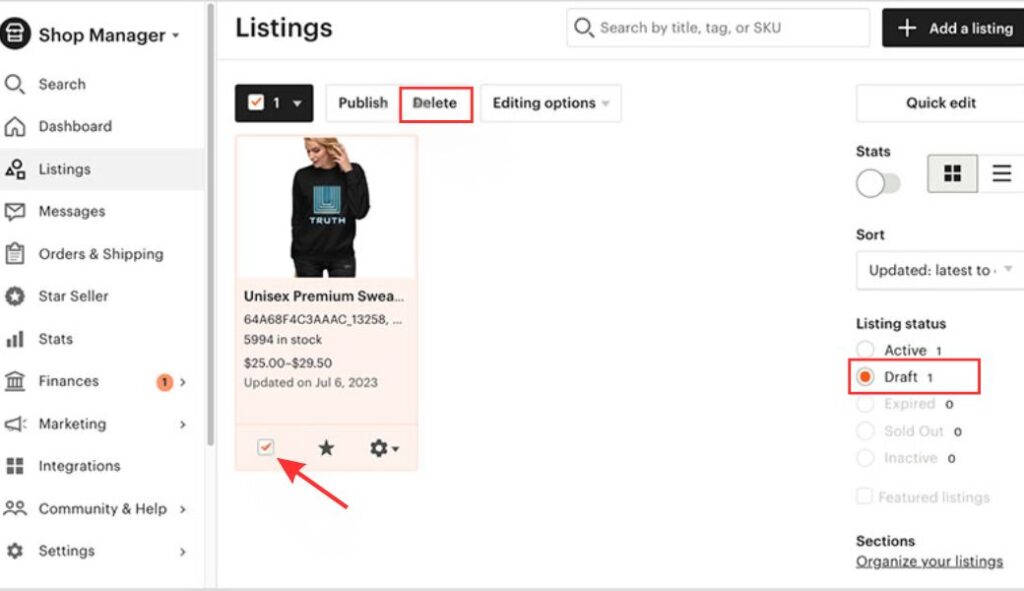
Deleting unnecessary drafts helps keep your shop manager uncluttered and prevents confusion over outdated or incomplete listings.
Discover more on how you can create exclusive listings for a particular client by reading through our full guide on how to create Etsy private listings.
4. Common Problems with Draft Listings and Their Resolutions
Although Etsy makes the draft listings feature quite useful, users run into a couple of common problems. Here’s how to handle them:
-
- Drafts Not Visible: If you no longer see your draft listings, be certain that you’re still in Shop Manager and the Listings tab if you’ve filtered by Drafts. At other times, closing the page and reopening it or even logging out and then logging in can solve visibility problems.
- Failed to Save Draft: Sometimes, saving drafts may not work well if there is a problem with the connectivity in the PC or the internet connection. If you do this, ensure that your internet is active, and make sure that you have clicked on the Save button. If a draft is lost, attempt to recreate it as soon as possible, or if it has important details, record them individually to avoid loss.
- Errors During Publishing: If you have any problems while publishing the information, it indicates that you have omitted some compulsory fields. Make sure you are pointing out that every listing has a title, tags, description, and shipping information. As suggested, adding any missing information should clear up the error and enable you to publish without issues.
Troubleshooting these issues promptly ensures that your drafts remain accessible, accurate, and ready for publishing.
5. Final Thought
Understanding how to find drafts on Etsy is essential for any businessperson hoping to maximize his/her shop. From arranging seasonal items to making some changes in SEO, the draft listings are helpful for pre-vendor planning and launching the product without being hurried. Run through your draft pile and refresh listings as necessary to prevent mistakes and ensure each product rollout is a success.
6. FAQs – How To Find Drafts On Etsy
Can I set drafts to auto-publish?
Unfortunately, Etsy does not have the auto-publish feature for the saved draft listings. The status of each draft has to be published by the seller manually when it is ready. This gives you control over when each listing is live, especially if you’re indeed planning on a specific schedule.
How long do drafts stay saved?
This post draft on Etsy is similar to a saved ‘working copy’ that is saved until one decides either to put it live or to eliminate it. This is an extended saving option that enables sellers to create listing drafts ahead of time, without concern for the drafts’ expiration.
Can I convert multiple drafts to published listings in bulk?
Yes, that is possible; you can publish as many drafts as you wish at once. Well, you just need to open the Drafts section, choose the necessary listings, and find the Publish option at the top of that page. This bulk action is particularly helpful if you are onboarding a collection and all items need to be posted at once.
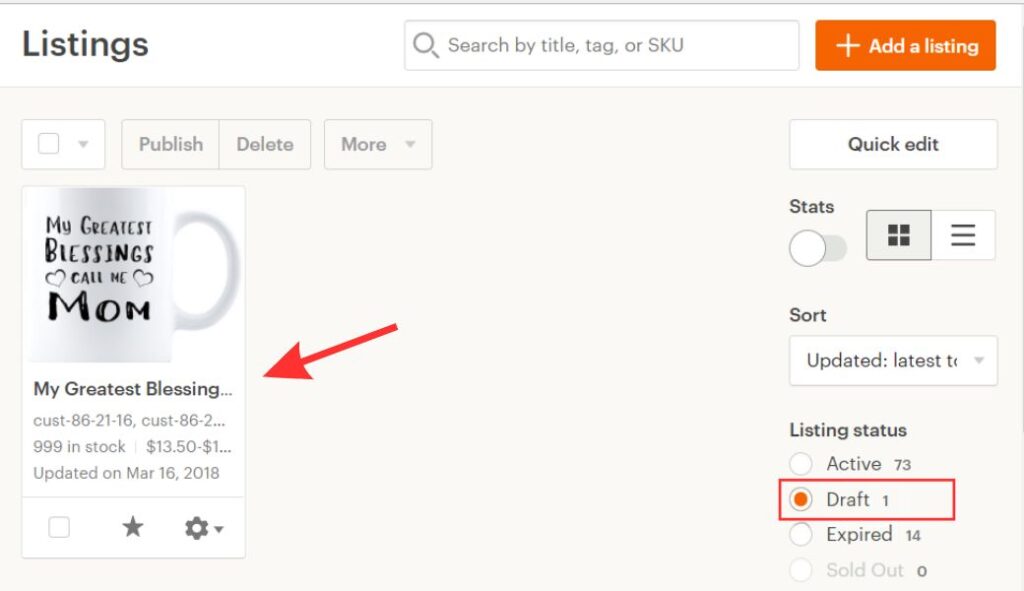
Keeping drafts up to date and even if the items being sold are seasonal or promotional, it becomes easy to avoid offering the wrong products or information.
3.2 How to Publish Draft Listings
When you’re ready to make your draft listings live, here’s how:
-
- In Shop Manager, navigate to Listings and select the Drafts filter.
- Select the draft(s) you want to publish by checking the box next to each listing.
- Click on the Publish button at the top of the screen.
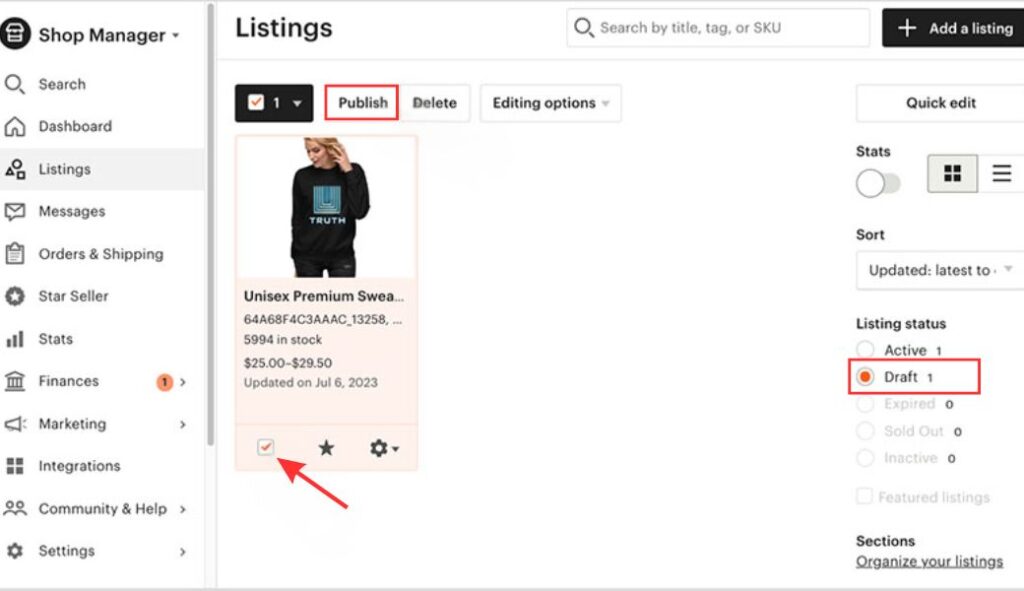
-
- Ensure each draft listing is complete, including title, tags, description, and shipping details, as Etsy requires these before publishing.
- Etsy will charge a listing fee when the draft goes live, so be prepared for this cost.
Publishing multiple drafts at once can be helpful if you’re launching a new collection or running a promotional event, as it ensures consistency and saves time.
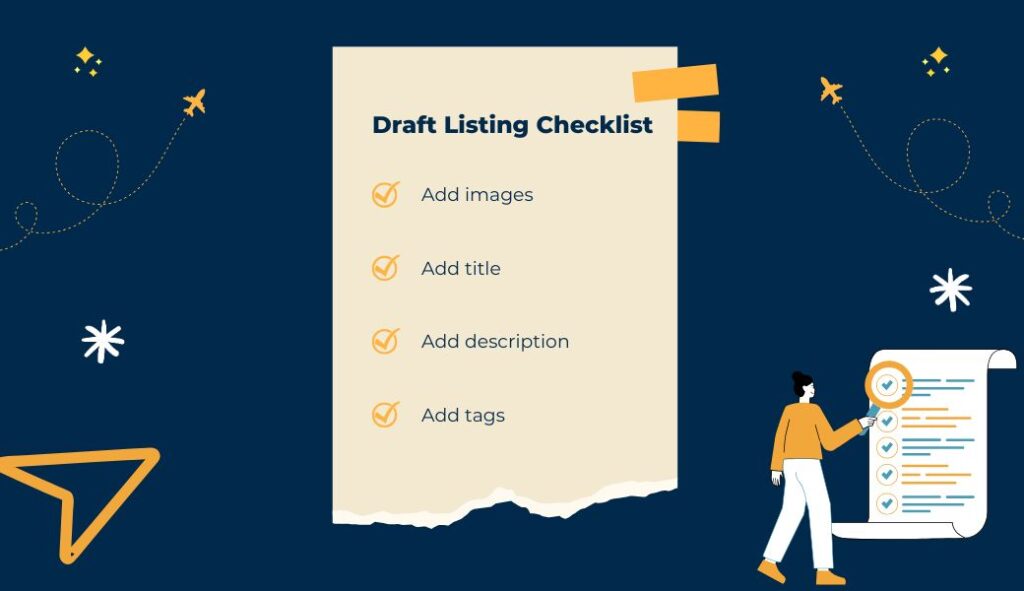
3.3 How to Delete Draft Listings
If you no longer need a draft listing, deleting it is straightforward:
-
- Go to Shop Manager, select Listings, and filter by Drafts.
- Find the draft listing(s) you wish to delete and check the box next to each one.
- Click on the Delete button at the top of the page.
- Confirm the deletion to permanently remove the draft from your listings.
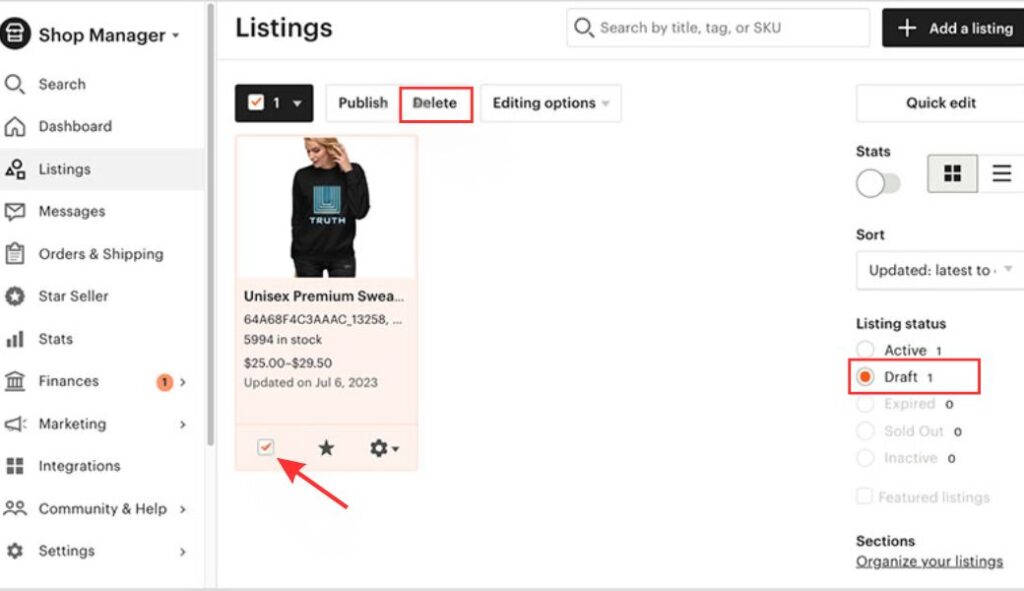
Deleting unnecessary drafts helps keep your shop manager uncluttered and prevents confusion over outdated or incomplete listings.
Discover more on how you can create exclusive listings for a particular client by reading through our full guide on how to create Etsy private listings.
4. Common Problems with Draft Listings and Their Resolutions
Although Etsy makes the draft listings feature quite useful, users run into a couple of common problems. Here’s how to handle them:
-
- Drafts Not Visible: If you no longer see your draft listings, be certain that you’re still in Shop Manager and the Listings tab if you’ve filtered by Drafts. At other times, closing the page and reopening it or even logging out and then logging in can solve visibility problems.
- Failed to Save Draft: Sometimes, saving drafts may not work well if there is a problem with the connectivity in the PC or the internet connection. If you do this, ensure that your internet is active, and make sure that you have clicked on the Save button. If a draft is lost, attempt to recreate it as soon as possible, or if it has important details, record them individually to avoid loss.
- Errors During Publishing: If you have any problems while publishing the information, it indicates that you have omitted some compulsory fields. Make sure you are pointing out that every listing has a title, tags, description, and shipping information. As suggested, adding any missing information should clear up the error and enable you to publish without issues.
Troubleshooting these issues promptly ensures that your drafts remain accessible, accurate, and ready for publishing.
5. Final Thought
Understanding how to find drafts on Etsy is essential for any businessperson hoping to maximize his/her shop. From arranging seasonal items to making some changes in SEO, the draft listings are helpful for pre-vendor planning and launching the product without being hurried. Run through your draft pile and refresh listings as necessary to prevent mistakes and ensure each product rollout is a success.
6. FAQs – How To Find Drafts On Etsy
Can I set drafts to auto-publish?
Unfortunately, Etsy does not have the auto-publish feature for the saved draft listings. The status of each draft has to be published by the seller manually when it is ready. This gives you control over when each listing is live, especially if you’re indeed planning on a specific schedule.
How long do drafts stay saved?
This post draft on Etsy is similar to a saved ‘working copy’ that is saved until one decides either to put it live or to eliminate it. This is an extended saving option that enables sellers to create listing drafts ahead of time, without concern for the drafts’ expiration.
Can I convert multiple drafts to published listings in bulk?
Yes, that is possible; you can publish as many drafts as you wish at once. Well, you just need to open the Drafts section, choose the necessary listings, and find the Publish option at the top of that page. This bulk action is particularly helpful if you are onboarding a collection and all items need to be posted at once.
-
- Go to Shop Manager from your main Etsy dashboard.
- Select Listings and filter by Drafts to view all saved draft listings.
- Click on the title of the draft listing you want to edit.
- Here, you can change any part of the listing, the title, description, tags, images, and price, among other things.
- After that, you can decide whether to save it once more as a draft or go on and publish the article.
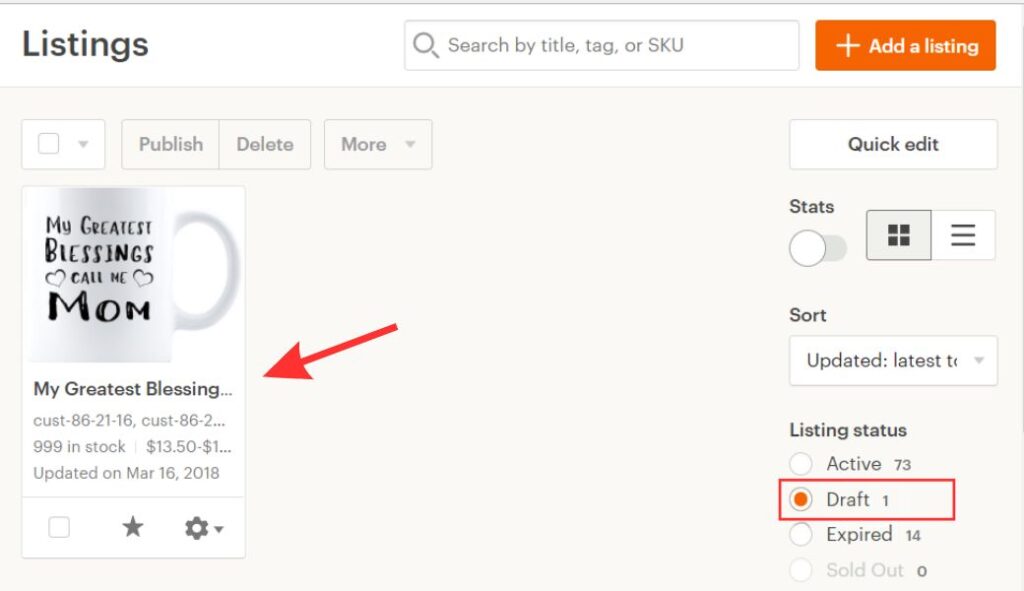
Keeping drafts up to date and even if the items being sold are seasonal or promotional, it becomes easy to avoid offering the wrong products or information.
3.2 How to Publish Draft Listings
When you’re ready to make your draft listings live, here’s how:
-
- In Shop Manager, navigate to Listings and select the Drafts filter.
- Select the draft(s) you want to publish by checking the box next to each listing.
- Click on the Publish button at the top of the screen.
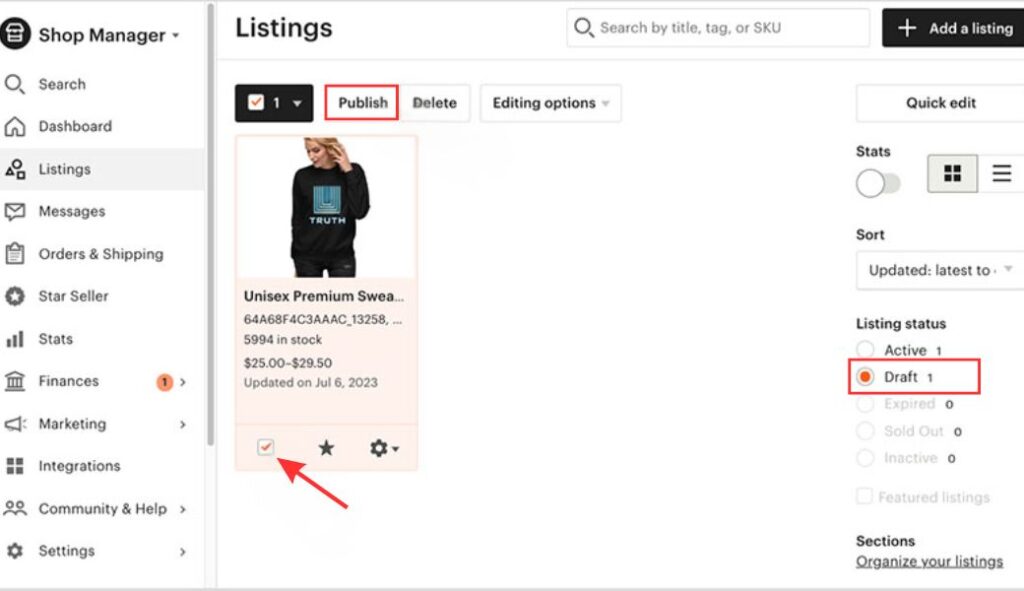
-
- Ensure each draft listing is complete, including title, tags, description, and shipping details, as Etsy requires these before publishing.
- Etsy will charge a listing fee when the draft goes live, so be prepared for this cost.
Publishing multiple drafts at once can be helpful if you’re launching a new collection or running a promotional event, as it ensures consistency and saves time.
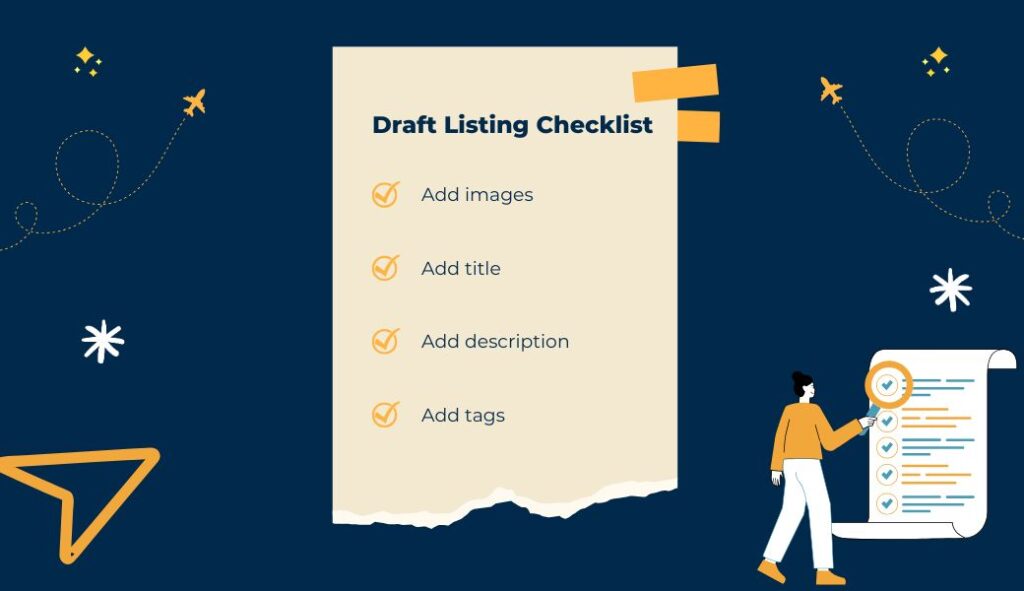
3.3 How to Delete Draft Listings
If you no longer need a draft listing, deleting it is straightforward:
-
- Go to Shop Manager, select Listings, and filter by Drafts.
- Find the draft listing(s) you wish to delete and check the box next to each one.
- Click on the Delete button at the top of the page.
- Confirm the deletion to permanently remove the draft from your listings.
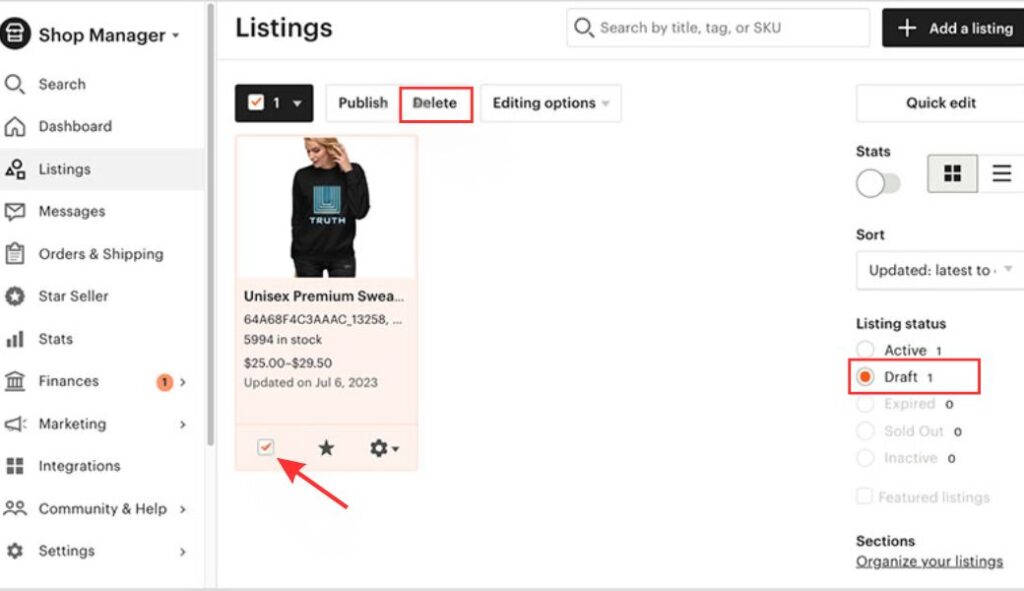
Deleting unnecessary drafts helps keep your shop manager uncluttered and prevents confusion over outdated or incomplete listings.
Discover more on how you can create exclusive listings for a particular client by reading through our full guide on how to create Etsy private listings.
4. Common Problems with Draft Listings and Their Resolutions
Although Etsy makes the draft listings feature quite useful, users run into a couple of common problems. Here’s how to handle them:
-
- Drafts Not Visible: If you no longer see your draft listings, be certain that you’re still in Shop Manager and the Listings tab if you’ve filtered by Drafts. At other times, closing the page and reopening it or even logging out and then logging in can solve visibility problems.
- Failed to Save Draft: Sometimes, saving drafts may not work well if there is a problem with the connectivity in the PC or the internet connection. If you do this, ensure that your internet is active, and make sure that you have clicked on the Save button. If a draft is lost, attempt to recreate it as soon as possible, or if it has important details, record them individually to avoid loss.
- Errors During Publishing: If you have any problems while publishing the information, it indicates that you have omitted some compulsory fields. Make sure you are pointing out that every listing has a title, tags, description, and shipping information. As suggested, adding any missing information should clear up the error and enable you to publish without issues.
Troubleshooting these issues promptly ensures that your drafts remain accessible, accurate, and ready for publishing.
5. Final Thought
Understanding how to find drafts on Etsy is essential for any businessperson hoping to maximize his/her shop. From arranging seasonal items to making some changes in SEO, the draft listings are helpful for pre-vendor planning and launching the product without being hurried. Run through your draft pile and refresh listings as necessary to prevent mistakes and ensure each product rollout is a success.
6. FAQs – How To Find Drafts On Etsy
Can I set drafts to auto-publish?
Unfortunately, Etsy does not have the auto-publish feature for the saved draft listings. The status of each draft has to be published by the seller manually when it is ready. This gives you control over when each listing is live, especially if you’re indeed planning on a specific schedule.
How long do drafts stay saved?
This post draft on Etsy is similar to a saved ‘working copy’ that is saved until one decides either to put it live or to eliminate it. This is an extended saving option that enables sellers to create listing drafts ahead of time, without concern for the drafts’ expiration.
Can I convert multiple drafts to published listings in bulk?
Yes, that is possible; you can publish as many drafts as you wish at once. Well, you just need to open the Drafts section, choose the necessary listings, and find the Publish option at the top of that page. This bulk action is particularly helpful if you are onboarding a collection and all items need to be posted at once.